Many items, such as reports, exports, groups, sorts, record templates, etc. are specified in a Properties box.
We run a report by selecting Reports on the Tools tab in the Ribbon. The Reports box displays with a list of available reports. One way to view the properties of a report is to select the report in the Reports box and then select the Properties button:
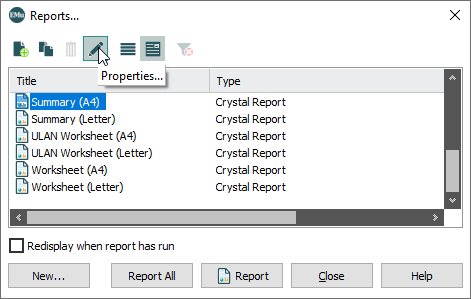
The Report Properties box will display:
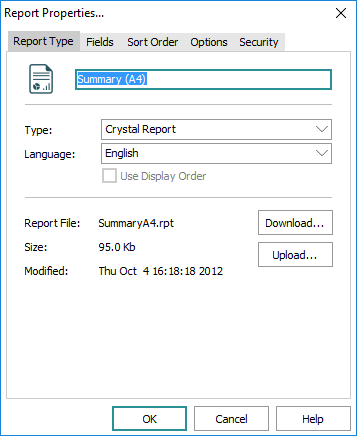
Here you'll find a description of various tabs in EMu Properties boxes:
The Security tab is used to determine who is authorized to access / use the item (a report, Record Template, etc.):
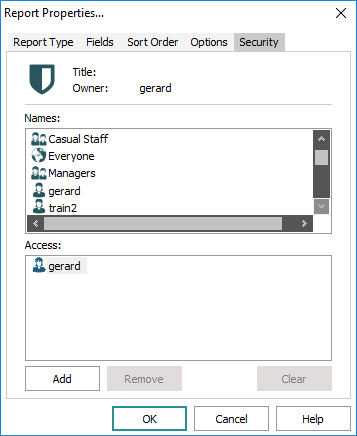
To provide users or groups with access to the item specified by the Properties box:
- Double-click a user / group name in the Names list.
The user / group is added to the Access list.
-OR-
- Select a user / group in the Names list and click Add.
To remove a user / group's access to the item specified by the Property box:
- Select the user / group in the Access list.
- Click Remove.
To remove access from all users / groups listed in the Access list:
- Click Clear.
To confirm any changes made on the Security tab and close the Properties box:
- Click OK.
The Sort Order tab is used to specify how records are sorted:
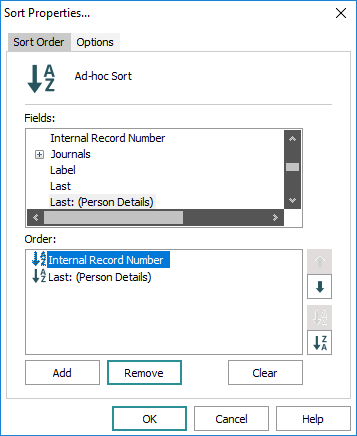
All fields in the module are listed in the Fields list.
- Select a field in the Fields list and click Add to add it to the Order list.
-OR-
Double-click the field name in the Fields list:
Add as many fields on which to sort as required.
Options
Description
Up
 and Down
and Down  arrows
arrowsUse
 and
and  to the right of the Order list to prioritize the sort order of fields.
to the right of the Order list to prioritize the sort order of fields.Records will be sorted by the first field in the Order list, and then by the second, and so on.
For example, if the first sort field is by year and the second sort field is by title, records will be sorted into years and then within each year, by title.
The arrows will be greyed out while there is no field or only one field added to the Order list.
Sort ascending
 and Sort descending
and Sort descending 
Records are sorted in ascending order (A to Z or 1 to 10) by default. To reverse the sort order of a field, select it and click
 .
.
To remove a field from the Order list, select it and click Remove.

Click to clear all fields from the Order list.

